VRmat Converter
This page provides information on the VRmat Converter standalone tool.
Page Contents
Overview
The V-Ray .vrmat converter converts materials in 3ds Max to .vrmat files that can be loaded using the VRayVRmatMtl material.
The usual workflow for .vrmat files is:
-
Use the standard 3ds Max Material Editor to create V-Ray materials for the scene and assign them to objects.
-
Use the VRMat Converter to save those materials to .vrmat file(s).
-
Open a different scene, and use VRayVRmatMtl to load .vrmat file(s) into the current scene.
-
If needed, edit the materials in the VRmat Editor.
The converter can be launched from the 3ds Max menu option Tools > V-Ray vrmat converter. If this tool doesn't appear on the Tools menu, see Notes below.
UI Path: ||Tools menu|| > V-Ray vrmat converter
.vrmat Converter
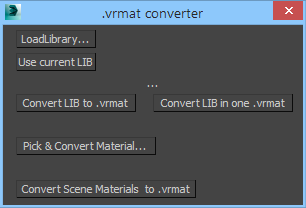
LoadLibrary – Loads a material library file that was previously exported from 3ds Max.
Use current LIB – Uses the current material library from the scene.
Covert LIB to .vrmat – Converts each material in the library to a separate .vrmat file.
Convert LIB in one .vrmat – Converts all materials in the library to a single .vrmat file.
Pick Convert Material – Selects a single material to be converted to a .vrmat file.
Convert Scene Materials to .vrmat – Converts all materials in the scene to separate .vrmat files.
Notes
-
In order to see the V-Ray vrmat converter option on the Tools menu, V-Ray needs to register menus inside of 3ds Max. Normally, this is done by the V-Ray installation automatically, but in case the menu option is missing, it can be registered manually by entering the registerVRayMenus() command in the MaxScript listener.