V-Ray RT in 3ds Max
This page provides information on V-Ray RT within 3ds Max.
Section Contents
Page Contents
Overview
V-Ray RT (Real-Time) is Chaos Group's interactive rendering engine that can utilize both CPU and GPU hardware acceleration to see updates to rendered images in real time as objects, lights, and materials are edited within the scene.
While V-Ray RT and V-Ray IPR (Interactive Production Renderer) both update the rendering in real-time, they differ in both approach and quality of results. For a comparison of the two features, see V-Ray IPR in 3ds Max.
This section of the V-Ray for 3ds max documentation also includes pages on GPU Rendering, Supported Features within V-Ray RT, and Frequently Asked Questions about how RT works. Please use the provided links for more details.

Workflow
V-Ray RT can be selected for ActiveShade Mode or Production Rendering Mode, or both. To start using V-Ray RT, choose one of the modes as the Target in the Render Setup window, and assign V-Ray RT as the Renderer.
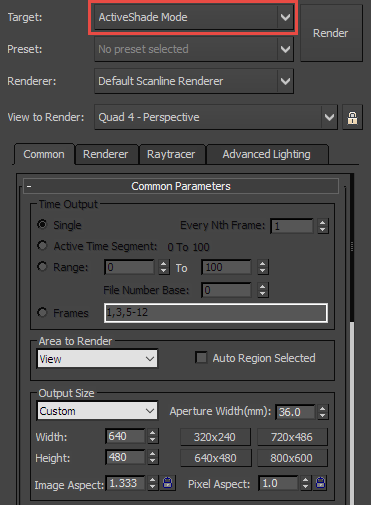
Set Target to ActiveShade Mode
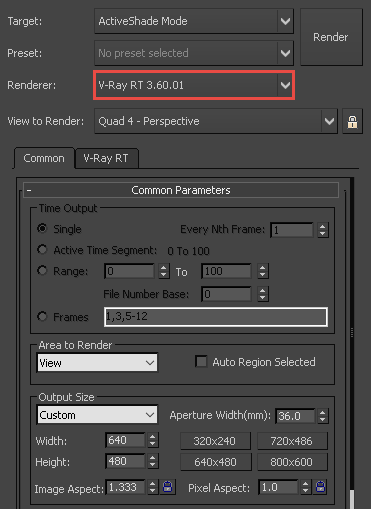
Select V-Ray RT in the Renderer dropdown list
V-Ray RT Options
To access the settings of V-Ray RT after assigning it as the renderer, select the appropriate mode for the Target in the Render Setup window and click the V-Ray RT tab.
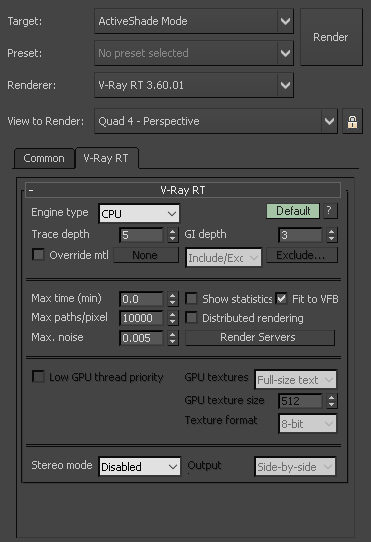
V-Ray RT tab for ActiveShade Mode
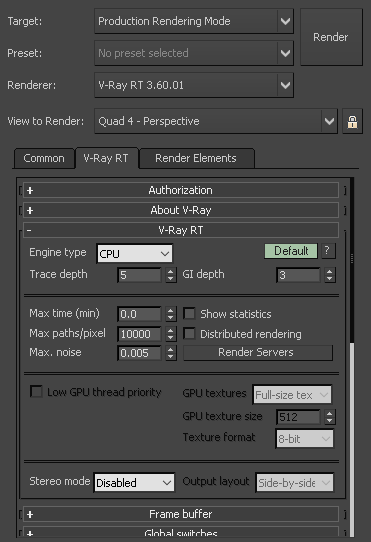
V-Ray RT tab for Production Rendering Mode
The V-Ray RT settings and their use in rendering are described on the ActiveShade RT Settings page.
3ds Max Lock Controls
Normally, as a different Perspective or Camera viewport is made active, V-Ray RT will update the ActiveShade window to show the new point of view. You can prevent this behavior and lock V-Ray RT to a specific view by turning on the Lock View button in the Render Setup window.
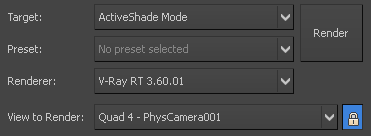
View to Render – This dropdown is used to select the view to be rendered when V-Ray interactive renderer is started. Only Perspective and Camera views are supported for the moment. Note that if you lock to a particular view, and later on change the number of viewports (i.e. by maximizing another viewport), V-Ray RT may not be able to show the locked viewport.
Lock View – The button next to the View to Render dropdown. If enabled, selecting different viewports in 3ds Max will not have any effect in V-Ray interactive renderer. You can lock/unlock the rendered view even while V-Ray RT is rendering.
VFB Features
When using V-Ray RT as the production renderer, the VFB IPR button can still be used to start an ActiveShade mode render. If V-Ray RT is set to the ActiveShade renderer already, those settings will be used with adjustments to the engine type. Otherwise, the current production render settings will be used.

V-Ray RT in ActiveShade mode will update the render to fill the VFB if the VFB window is resized. The render output size will also change accordingly.
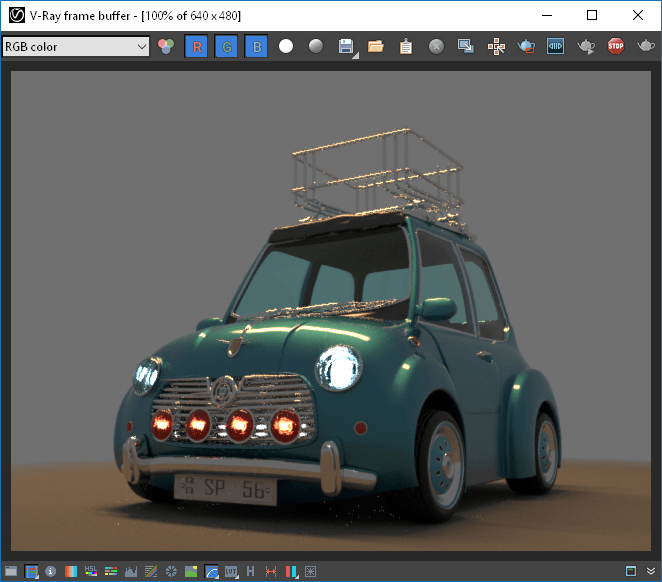
Rendering at Original Size (600 x 480)

Render and resolution updates after window is resized (794 x 595).
ActiveShade in Viewports
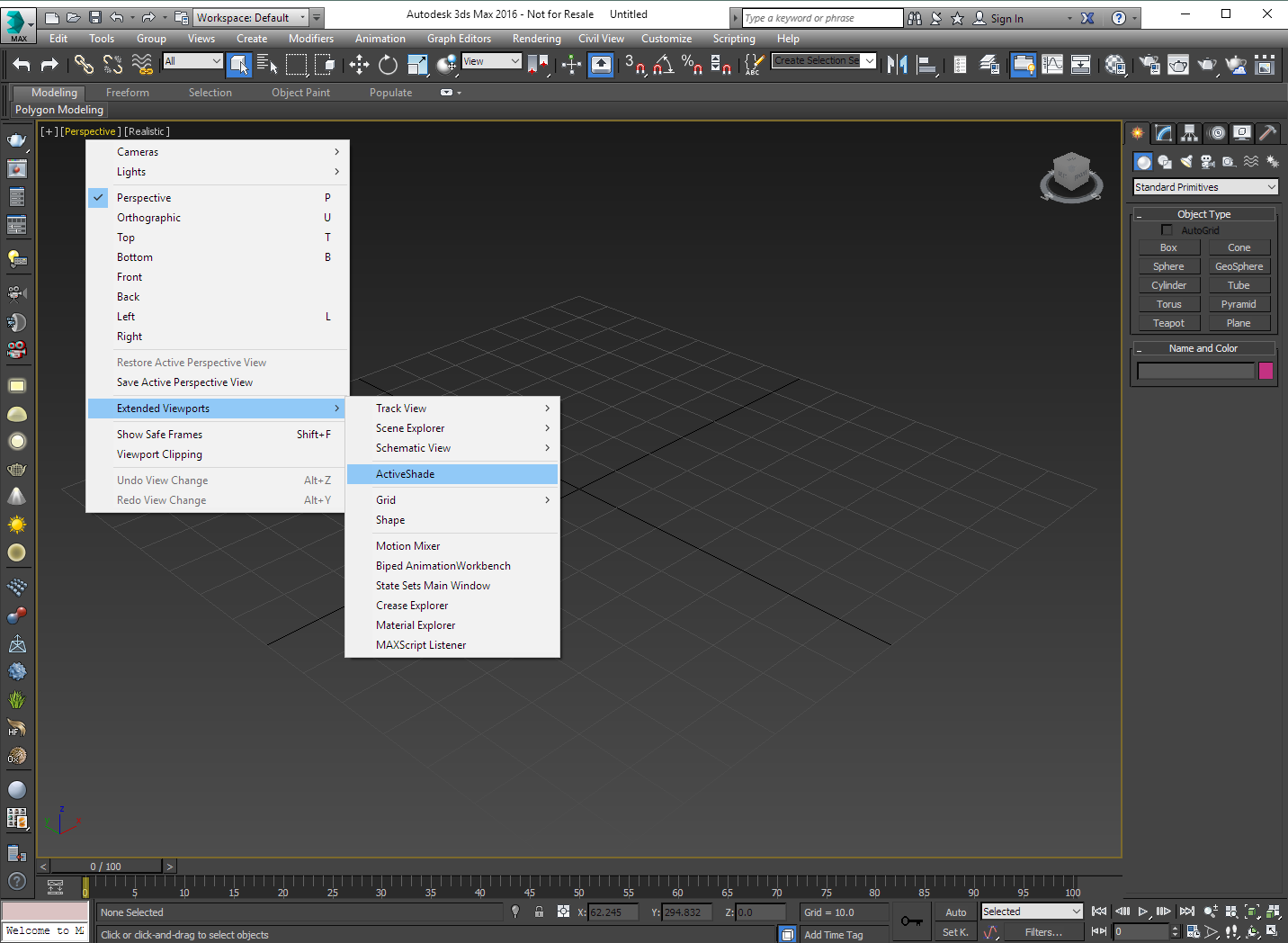
The ActiveShade button in the Render Setup window starts the V-Ray RT renderer in a separate window. The size of the window is determined by the Width and Height values under the Common tab. However, the ActiveShade renderer can also be started in a 3ds Max viewport by choosing ActiveShade as the display for the particular viewport. In that case, the size of the rendered image is the same as the size of the viewport.
To return an ActiveShade viewport to its normal state, right-click anywhere in it, and choose Close from the quad menu.
Notes
-
The viewport must be a Perspective or camera viewport when you turn it into an ActiveShade window. Orthogonal views, including User views, are currently not supported.
-
The ActiveShade state of a viewport is saved with the 3ds Max scene. If you save the scene in a state where one of viewports is an ActiveShade window, when you load the scene later on, 3ds Max will automatically start V-Ray RT for the same viewport. In that case, V-Ray RT will display a short warning and will not actually start rendering.
-
If the Show Safe Frame option is enabled for the viewport, the rendering is restricted inside the safe frame.
-
Resizing the viewport after the V-Ray RT renderer has started is not recommended as it can lead to unexpected results.