V-Ray in 3ds Max
This page provides information on V-Ray as a plugin to 3ds Max.
Section Contents
Page Contents
Overview
V-Ray is a rendering plug-in for 3ds Max. In addition to supporting most standard 3ds Max features, V-Ray supports many third-party plug-ins. V-Ray for 3ds Max includes two renderers, V-Ray and V-Ray RT (Real Time).
The first step in using V-Ray is to assign it as your renderer in 3ds Max, which makes the V-Ray parameters available to you. For information and links about V-Ray parameters, see the Rendering with V-Ray section below. See the V-Ray RT in 3ds Max page for more information about V-Ray RT.
After V-Ray is assigned as the renderer, initializing a rendering with standard 3ds Max UI commands will automatically render with V-Ray. In addition, all the V-Ray options will be available within the 3ds Max user interface, including global illumination and the creation of V-Ray lights, maps, and materials. While V-Ray will render standard 3ds Max features, the V-Ray options are designed to work with the V-Ray render engine, and thus will improve both image quality and render times.
Special Cases
In some cases, V-Ray interacts with 3ds Max features or plug-ins in ways that differ from the usual. See the following pages for more information:
Rendering with V-Ray
After you choose V-Ray or V-Ray RT as the renderer for a particular mode, you can use standard 3ds Max tools and buttons to start a V-Ray rendering. For example, the Render button in the Render Setup window will initialize a V-Ray rendering when V-Ray or V-Ray RT is set up as the renderer for the current mode.
V-Ray renderings display in the V-Ray Virtual Frame Buffer (VFB), which has a multitude of V-Ray specific tools for saving and comparing renderings, adding lens effects, and viewing render elements. V-Ray RT renderings appear in an ActiveShade window when in ActiveShade Mode, or in the VFB when V-Ray RT is selected for Production Rendering Mode.
When V-Ray is selected for Production Rendering Mode , you have the option of using V-Ray IPR (Interactive Production Rendering) from within the VFB. For more information, see V-Ray IPR in 3ds Max.
For tools to adjust rendering quality and speed with V-Ray, see the Production Renderer Settings page for the V-Ray renderer, or the V-Ray RT Settings page for V-Ray RT.
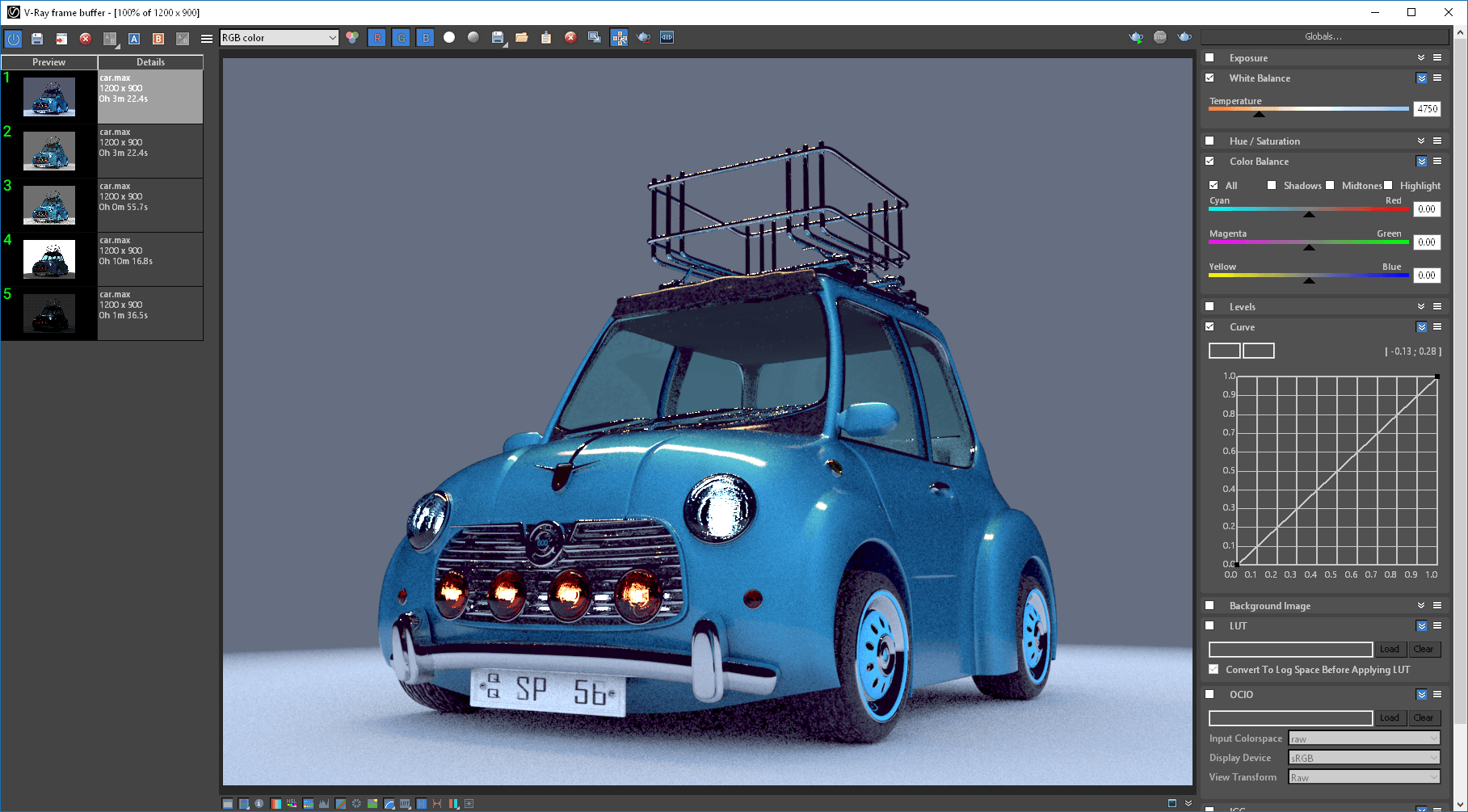
Rendering in V-Ray Frame Buffer (VFB)

Rendering in ActiveShade viewport