Global Switches
This page provides information on the Global switches rollout under the V-Ray tab in the Render Setup window.
Page Contents
Overview
The global switches control various aspects of the renderer globally.
UI Path:
||Render Setup window|| > V-Ray tab > Global switches rollout
(When V-Ray Adv is the Production renderer)
||Render Setup window|| > V-Ray RT tab > Global switches rollout
(When V-Ray RT is the Production renderer)
Default Parameters
The following parameters are visible from the Global Switches rollout when set to the Default Render UI Mode.
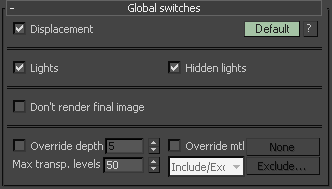
Displacement – Enables (default) or disables V-Ray's own displacement mapping. Note that this has no effect on standard 3ds Max displacement mapping, which can be controlled via the corresponding parameter in the Render Scene dialog.
Lights – Enables or disables lights globally. Note that if you disable this option, V-Ray will use default lights unless Default lights is set to Off.
Hidden lights – Enables or disables the usage of hidden lights. When this option is enabled, lights are rendered regardless of whether they are hidden or not. When this option is disabled, any lights that are hidden for any reason (either explicitly or by type) will not be included in the rendering.
Don't render final image – When this option is enabled, V-Ray will only calculate the relevant global illumination maps (photon maps, light maps, irradiance maps). This is a useful option if you are calculating maps for a fly-through animation.
Override depth – Global limit to reflection/refraction depth. When this option is disabled, the depth is controlled locally by materials and maps. When this option is enabled, all materials and maps use the specified depth.
Override mtl – Overrides the scene materials when rendering. All objects will be rendered with the chosen material if one is selected, or with their default wireframe materials if no material is specified.
Max transp. levels – The depth to which transparent objects will be traced.
Override exclude – Displays the 3ds Max Include/Exclude dialog for selection of objects to be rendered with the override material.
Advanced Parameters
The following parameters are added to the list of visible settings available from the Global Switches rollout when set to the Advanced Render UI Mode.
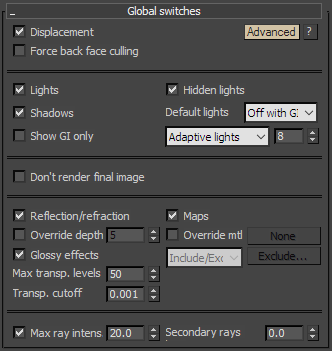
Force back face culling – Enables or disables (default) back face culling for camera and shadow rays. When this option is enabled, the surfaces of objects which are turned away from the camera (or the light source, when tracing shadows) will appear fully transparent. This enables a camera outside a closed object to see inside it.
Note: This option does not function when the Use Embree option is enabled in the System rollout. To force back face culling, Use Embree should be disabled and set the following environment variable: VRAY_USE_SINGLE_RAY=1.
Shadows – Enables or disables shadows globally.
Default lights – Controls the default lights in the scene.
Off – Default lights in the scene are always switched off.
On – Default lights are always switched on when there are no lights in the scene or the Lights option is disabled.
Off with GI – Default lights are switched off only when Global Illumination is enabled or there are lights in the scene.
Show GI only – When enabled, direct lighting will not be included in the final rendering. Note that lights will still be considered for GI calculations, however, in the end, only the indirect lighting will be shown.
Light evaluation – Determines how lights are sampled in scenes with many lights.
Adaptive lights – Uses information from the Light cache to determine which lights to sample. If a Light cache is not used, uniform sampling will be used. Depending on the scene, it can be faster than the Full lights evaluation and Uniform probabilistic lights mode.
Full lights evaluation – V-Ray goes through each scene light and evaluates it at each shading point. In scenes with many lights and lots of GI bounces, this leads to a lot of shadow rays being traced and rendering can become extremely slow.
When GPU rendering, this will introduce probabilistic light calculations but will not allow the Number of prob. lights to be set. Older V-Ray scenes with the Probabilistic Lights parameter disabled will default to using this option. For more information, see The Probabilistic Lights example below.
Uniform probabilistic – V-Ray randomly chooses the specified number of lights and evaluates only those. Lower values make the rendering faster, but potentially more noisy. Higher values cause more lights to be computed at each shading point, thus producing less noise, but increasing render times. This option makes it possible to render images that would otherwise take a very long time, at the expense of possibly introducing more noise into the rendering.
When GPU rendering, this will introduce probabilistic light calculations
. Previous V-Ray 3 scenes that had the Probabilistic Lights parameter enabled, will default to using this option.
For more information, see The Probabilistic Lights example below.
Reflection/refraction – Enables or disables the calculation of reflections and refractions in V-Ray maps and materials.
Maps – Enables or disables texture maps.
Glossy effects – When enabled (the default), glossy reflections will be visible in the render. When disabled, all material glossiness settings are ignored, and both reflections and refractions will render sharp. This option is useful for test renderings.
Transp. cutoff – Controls when tracing of transparent objects will be stopped. If the accumulated transparency of a ray is below this threshold, no further tracing will be performed.
Max ray intensity – Suppresses the contribution of very bright rays, which may typically cause excessive noise (fireflies) in the rendered image. Its effect is similar to the Subpixel mapping + Clamp output options of the Color mapping section, but the Max ray intensity is applied to all secondary (GI/reflection/refraction) rays, as opposed to the final image samples. This allows fireflies to be effectively suppressed but without losing too much HDR information in the final image. Similar to the Subpixel mapping option, the Max ray intensity introduces bias in the rendered image, as it may turn out to be darker than the actual correct result.
This parameter is turned off when loading scenes saved with V-Ray 2.x in order to produce the same results.
The subpixel color mapping option is incompatible with the adaptive lights and can lead to blocky artifacts due to the different sampling rate of the light sources in different cells of the light grid.
Secondary rays bias – A small positive offset that will be applied to all secondary rays; this can be used if you have overlapping faces in the scene to avoid the black splotches that may appear. This parameter is also useful when using the 3ds Max Render-to-texture feature. For more information, see The Secondary Rays Bias example below.
Example: Probabilistic Lights
This is a scene with over 1000 spherical Area lights with the Cutoff threshold set to 0.0 (no cutoff). Both images were rendered with the Progressive image sampler for the same amount of time. When Full lights evaluation is used, the rendering is very noisy. When Uniform probabilistic mode is enabled and set to 8, the image is much cleaner as V-Ray is able to compute more GI rays, which are the main source of noise in this scene.
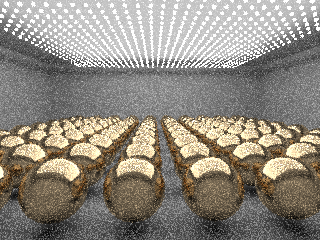
Full lights evaluation
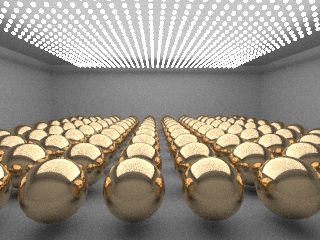
Uniform Probabilistic (8 lights)
Example: Secondary Rays Bias
This example shows the effect of the Secondary rays bias parameter. The scene below has a box object with a height of 0.0, which the top and bottom of the box occupy exactly the same region in space. Due to this, V-Ray cannot resolve unambiguously intersections of rays with these surfaces.
The first image shows what happens when you try to render the scene with the default settings. You can see the splotches in the GI solution, caused by the fact that rays randomly intersect one or the other surface:

In the second image below, the Secondary rays bias is set to 0.001, which offsets the start of each ray a little bit along its direction. In effect, this makes V-Ray skip the problematic surface overlaps and render the scene correctly :

Note that the Secondary rays bias affects only things like GI, reflections, etc. In order to render the scene properly, the material assigned to the box has its 2-sided option checked. This is so that the object looks in the same way regardless of whether the camera rays hit the top or the bottom of the box. If the material did not have this option checked, it would appear "noisy" even though the Secondary rays bias is greater than 0.0:

Expert Parameters
The following parameters are added to the list of visible settings available from the Global Switches rollout when set to the Expert Render UI Mode.
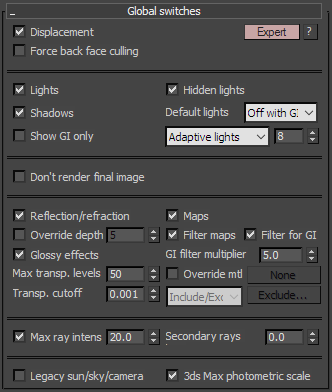
Filter maps – Enables or disables texture map filtering. When enabled, the depth is controlled locally by texture map settings. When disabled, no filtering is performed.
Filter maps for GI – Enables or disables texture filtering during calculations of GI and glossy reflections/refractions. When disabled, texture maps are not filtered for GI and glossy reflections/refractions in order to speed up the calculations. When this option is enabled (the default), textures will be filtered in these cases.
GI filter multiplier – A multiplier for texture filtering for GI.
Legacy sun/sky/camera – When disabled (the default), V-Ray uses improved and more accurate models. If turned on, V-Ray will switch to the old models for compatibility with older scenes.
3ds Max photometric scale – When enabled (the default), it aligns the VRayLight, VRaySun, VRaySky, and VRayPhysicalCamera to the photometric units used by 3ds Max and its photometric lights.