Global Illumination Rollout
This page provides information on the Global Illumination Rollout.
Page Contents
Overview
The Global Illumination rollout appears under the GI tab for V-Ray, or under the V-Ray RT tab for V-Ray RT. It controls various settings related to GI and specifies the Primary engine and Secondary engine.
For additional information on the different GI engines and how they compare with each other, see the Indirect Illumination page.
UI Paths:
||Render Setup window|| > GI tab > Global illumination rollout
(When V-Ray Adv is the Production renderer)
||Render Setup Window|| > V-Ray RT tab > Global illumination rollout
(When V-Ray RT is the Production renderer)
Default Parameters
The following parameters are visible from the Global illumination rollout when set to the Default Render UI Mode.
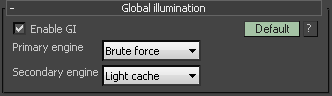
Enable GI – Turns indirect illumination on and off.
Primary engine – Specifies the method to be used for primary diffuse bounces.
Irradiance map – Causes V-Ray to use an irradiance map for primary diffuse bounces. This option is not available for V-Ray RT. See the Irradiance Map Settings page for more information.
Global photon map – Causes V-Ray to use a photon map for primary diffuse bounces. This mode is useful when setting up the parameters of the global photon map. Usually it does not produce good enough results for final renderings when used as a primary GI engine. This option is not available for V-Ray RT. See the Global Photon Map Settings page for more information.
Brute force – Causes V-Ray to use direct computation for primary diffuse bounces. See the Brute force Settings page for more information.
Light cache – Sets light cache as the primary GI engine. See the Light Cache Settings page for more information.
Secondary diffuse bounces method – Determines how V-Ray will calculate secondary diffuse bounces.
None – No secondary bounces will be computed. Use this option to produce skylit images without indirect color bleeding.
Global photon map – Causes V-Ray to use a photon map for secondary diffuse bounces. This mode is useful when setting up the parameters of the global photon map. Usually it does not produce good enough results for final renderings when used as a primary GI engine. This option is not available for V-Ray RT. See the Global Photon Map Settings page for more information.
Brute force – Causes V-Ray to use direct computation for secondary diffuse bounces. See the Brute force Settings page for more information.
Light cache – Sets light cache as the secondary GI engine. See the Light Cache Settings page for more information.
Example: Light Bounces
This example shows the effect of the number of light bounces on an image:
 Direct lighting only: GI is off.
Direct lighting only: GI is off.
 1 bounce: irradiance map, no secondary GI engine.
1 bounce: irradiance map, no secondary GI engine.
 2 bounces: irradiance map + brute force GI with 1 secondary bounce.
2 bounces: irradiance map + brute force GI with 1 secondary bounce.

4 bounces: irradiance map + brute force GI with 3 secondary bounces

8 bounces: irradiance map + brute force GI with 7 secondary bounces

Unlimited bounces (complete diffuse lighting solution): irradiance map + light cache
Advanced Parameters
The following parameters are added to the list of visible settings available from the Global illumination rollout when set to the Advanced Render UI Mode.
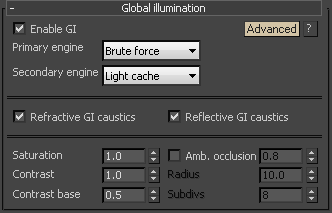
GI caustics represent light that has gone through one diffuse, and one or several specular reflections (or refractions). GI caustics can be generated by skylight, or self-illuminated objects, for example. However, caustics caused by direct lights cannot be simulated in this way. You must use the separate Caustics section to control direct light caustics. Note that GI caustics are usually hard to sample and may introduce noise in the GI solution.
Refractive GI caustics – Allows indirect lighting to pass through transparent objects (glass, etc). Note that this is not the same as Caustics, which represent direct light going through transparent objects. You need refractive GI caustics to get skylight through windows, for example.
Reflective GI caustics – Allows indirect light to be reflected from specular objects (mirrors, etc). Note that this is not the same as Caustics, which represent direct light going through specular surfaces. This is off by default, because reflective GI caustics usually contribute little to the final illumination, while often they produce undesired subtle noise.
Example: GI Caustics

This example shows GI caustics generated by a self-illuminated object.
Saturation – Controls the saturation of the GI; a value of 0.0 means that all color will be removed from the GI solution and will be in shades of grey only. The default value of 1.0 means the GI solution remains unmodified. Values above 1.0 boost the colors in the GI solution.
Contrast – Works together with Contrast base to boost the contrast of the GI solution. When Contrast is 0.0, the GI solution becomes completely uniform with the value defined by Contrast base. A value of 1.0 means the solution remains unmodified. Values higher than 1.0 boost the contrast.
Contrast base – Determines the base for the contrast boost. It defines the GI values that remain unchanged during the contrast calculations.
Amb. occlusion – Enables or disables ambient occlusion. The multiplier controls the amount of ambient occlusion. A value of 0.0 will produce no ambient occlusion, while higher values will make the ambient occlusion effect more prominent.
Radius – The ambient occlusion radius.
Subdivs – Determines the number of samples used for calculating ambient occlusion. Lower values will render faster, but might introduce noise.
Example: Ambient Occlusion
This example demonstrates the effect of the global ambient occlusion options.
The first image to the right is rendered with the Light cache for both primary and secondary bounces, Fixed Filter type for the light cache, and Store direct light off. The second image in the center is rendered with the same light cache settings, but with global ambient occlusion enabled. The third image to the right is rendered without ambient occlusion, with Brute force GI engine for primary bounces, and the Light cache as a secondary engine with Nearest Filter type. The render times include the time for calculating the light cache. Note how ambient occlusion can produce a feeling of a more detailed image, even though the result is not entirely correct.
 Ambient occlusion is off - lighting is good, but there is a lack of detail
Ambient occlusion is off - lighting is good, but there is a lack of detail
 Ambient occlusion is on - details are much more defined
Ambient occlusion is on - details are much more defined
 Brute force GI, no ambient occlusion - details are fine, but render times is longer.
Brute force GI, no ambient occlusion - details are fine, but render times is longer.
Note: the scene in this example is from Evermotion. ( http://www.evermotion.org/ )
Expert Parameters
The following parameters are added to the list of visible settings available from the Global illumination rollout when set to the Expert Render UI Mode.
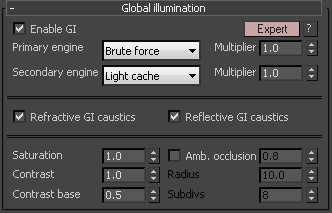
(Primary engine) Multiplier – Determines how much the primary diffuse bounces contribute to the final image illumination. Note that the default value of 1.0 produces a physically accurate image. Other values are possible, but not physically plausible.
(Secondary engine) Multiplier – Determines the effect of secondary diffuse bounces on the scene illumination. Values close to 1.0 can wash out a scene, while values around 0.0 may produce a dark image. Note that the default value of 1.0 produces physically accurate results. While other values are possible, they are not physically plausible.
Notes
-
V-Ray does not have a separate skylight system. The skylight effect can be achieved by setting the background color or environment map in the 3ds Max environment dialogue, or in V-Ray's own Environment rollout.
-
You will get physically accurate lighting if you set both the primary and secondary GI multipliers to their default value of 1.0. While other values are possible, they will not produce a physically accurate result.