V-Ray RT Settings
This page provides details on the render settings used to adjust V-Ray RT renders.
Page Contents
Overview
V-Ray RT (Real-Time) is Chaos Group's interactive rendering engine that can utilize both CPU and GPU hardware acceleration to see updates to the rendered image in real time as objects, lights, and materials are edited within the scene. When V-Ray RT is the renderer, V-Ray RT settings are available under the V-Ray RT tab and rollout. The V-Ray RT rollout contains more parameters when the render Target is set to ActiveShade Mode.
For information on the other rollouts for Production Rendering Mode, see the Render Settings page.
Note: Refer to the V-Ray and MAXScript page for information on how to access the parameters through MAXScript.
UI Path: ||Render Setup window|| > V-Ray RT tab
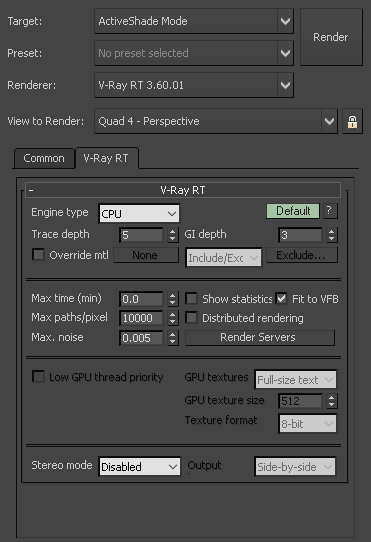
V-Ray RT tab for ActiveShade Mode
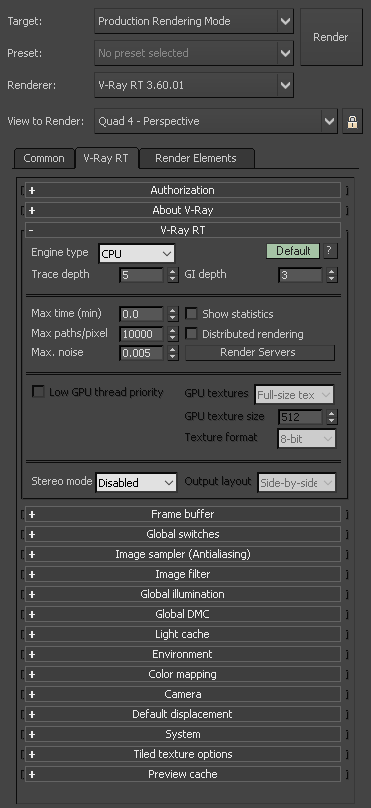
V-Ray RT tab for Production Rendering Mode
V-Ray RT Parameters
Parameters for both ActiveShade Mode and Production Rendering Mode are described below but note that some parameters are available only for ActiveShade Mode.
Default UI Mode
The following parameters are visible when the Render UI Mode is set to Default, and the Engine type is one of the GPU options (CUDA or OpenCL) in ActiveShade Mode.
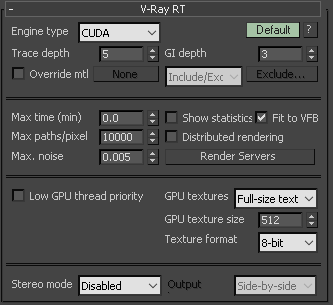
Engine type – Specifies the back-end for the RT engine. The possible values are:
CPU – The CPU engine is used. This engine does not require a graphics card and supports many of the regular V-Ray renderer features, including procedural textures and complex materials.
OpenCL – A GPU engine based on OpenCL is used. This engine uses graphics cards that support OpenCL and can be very fast depending on the hardware, but has somewhat limited abilities with regards to shaders. The OpenCL and CUDA engines have the same set of capabilities, but for NVIDIA GPUs it is recommended to use the CUDA engine.
CUDA – A GPU engine based on the NVIDIA CUDA platform. This engine uses NVIDIA graphics cards that support CUDA and is the recommended engine for NVIDIA GPUs. Like the OpenCL engine, it can be very fast depending on hardware but has limited abilities with regards to shaders. The OpenCL and CUDA engines have the same set of capabilities. The recommended choice for NVIDIA GPUs.
Trace depth – Represents the maximum number of bounces that will be computed for reflections and refractions. The individual material reflection/refraction depth settings are still considered, so long as they don't exceed the value specified here.
GI depth – The number of bounces for indirect illumination. Other GI settings (i.e.. whether GI is enabled or disabled) are taken from the production V-Ray renderer. This has no effect if the secondary GI engine is the light cache - in that case, V-Ray will configure the GI bounces automatically.
Override mtl – When enabled, this option causes objects to be rendered with a selected material rather than their assigned materials, but only if an override material is selected. This option does not affect actual material assignments; it only affects the materials as they appear in the RT rendering.
None button – Click to select the override material.
Exclude list – Allows you to exclude parts of the scene from the material override.
Include/Exclude list – Controls the override on a per-object level. Use the Exclude... button to bring up the 3ds Max Include/Exclude window for selecting objects to include or exclude from the override material assignment.
Exclude layers – Use the Layers button to bring up the Select layers window. All objects from highlighted layers will be excluded from the override and will be rendered with their assigned materials. Use the Ctrl button to clear a selection.
Exclude object IDs – Only objects that have an Object ID matching the input in the field will be excluded from the override. Use comma separator to input multiple IDs.
Max time (min) – Specifies the maximum time (in minutes) for refining the image.
Show statistics – When enabled, some useful values are shown in the upper right corner of the V-Ray Frame Buffer window:
V-Ray RT version
Number of calculated camera paths (i.e. image samples) per second, in thousands (Kpaths/s)
Time elapsed since the current image started rendering. This value is reset whenever a change is made to the scene that requires recalculation of the image.
Fit to VFB – When enabled, manually resizing the VFB during rendering will change the rendering resolution that ActiveShade uses, making the resolution match the newly resized window. When disabled, the ActiveShade resolution is locked to the resolution set under the Common tab even if the VFB is resized.
Max paths/pixel – Specifies the maximum samples per pixel for refining the image. This option is particularly useful when Production Renderer Mode is set to V-Ray RT as it ensures consistent quality of the different frames. V-Ray performs adaptive sampling on the image, trying to put more samples into areas that have more noise.
Distributed rendering – Enables or disables distributed rendering for V-Ray RT. Use the Render Servers button to specify machines that will be used for distributed rendering.
Max. noise – A threshold that determines when to stop refining a pixel. Higher values allow more noise in the image, while lower values try to reduce the noise. A value of 0.0 traces the entire image unconditionally.
Note: The Show mask option is removed in 3.10.x versions. Please use the VRaySampleRate Render Element as an alternative.
Render Servers button – Opens the V-Ray interactive renderer DR settings window.
This sub-section of parameters is only active when the Engine type is set to a GPU option (CUDA or OpenCL).
GPU textures – Determines how textures' resolution/size will be handled to help optimize memory usage. This parameter is only effective when Type is set to Open CL or CUDA.
Full-size textures – Textures are loaded at their original size.
Resize all textures – Adjusts the size of high-resolution textures to a smaller resolution in order to optimize render performance. The GPU engine will load as much texture tiles on the GPU as it can, then swap the ones that are needed between GPU RAM and CPU RAM.
On-demand mip-mapped textures – Instead of loading all the texture files at their default resolution (original or resized), V-Ray will load the textures as needed and will automatically create mip-map tiles for them (regardless of their texture type). As a result, the GPU memory consumption could be decreased; textures that are not visible will not be loaded, and textures that are further away from the camera will be loaded with lower resolution. During the texture-detection process, V-Ray GPU will render slower. Once it detects that all textures are loaded, it switches automatically to the traditional (faster) mode (a message about modes changing will show up in the V-Ray log). This option is only available in the Production Rendering Mode.
Low GPU thread priority – When enabled, V-Ray will try to lessen their use of GPUs working on displaying graphics to the monitor(s) in order to give them more resources to complete other processes and tasks for the OS. This is done by using a lower value for Ray bundle size for those GPUs with attached displays (Rays per pixel is still the same for all GPUs). This can affect overall performance, and the render speed might be reduced. It is recommended to utilize a separate GPU for the display, if possible.
GPU texture size – When GPU textures parameter is set to Resize all textures, this value specifies the resolution to which the textures will be resized. This also controls the resolution for baking unsupported procedural textures to bitmaps so they can be loaded into memory.
Texture format – The amount of bits per channel used to store the material texture information into memory. This does not affect textures used for lights and displacement.
8-bit – 8 bits of data used per color channel.
Half – 16 bits of data used per color channel.
Float – 32 bits of data used per color channel.
Stereo mode – Determines the type of additional (stereo) display:
Disabled – Stereo rendering and additional display are disabled, and a single image is rendered in the ActiveShade window.
Left/Right – The left and right views are displayed in separate windows that can be maximized on different displays.
Interlaced – A separate window displays an interlaced blend of the left and right eye images. This is useful for displays that support interlaced stereo.
Checkered – A separate window displays a checker blend of the left and right eye images. This is useful for displays that support checkered stereo.
Anaglyph (Red, Cyan) – A separate window displays a red/cyan anaglyph preview of the stereo images. Matching anaglyph glasses are required to view the stereo effect.
Anaglyph (Green, Magenta) – A separate window displays a green/magenta anaglyph preview of the stereo images. Matching anaglyph glasses are required to view the stereo effect.
OpenGL stereo – A separate window alternates between the left and right eye images. Matching active shutter glasses and supporting video card are required to view the stereo effect.
Duplicate (mono) – Duplicates the contents of the ActiveShade window so that it can be maximized on another display. This is not a stereo mode.
Output layout – Determines if the stereo output is going to be displayed Side-by-side or Top-bottom.
V-Ray Interactive Renderer DR Settings Window
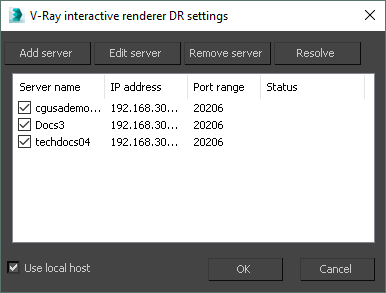
Add server – Click to manually add a server by entering its IP address or network name.
Edit server – Click to change data about a render server.
Remove server – Deletes the currently selected server(s) from the list.
Resolve – Resolves the IP addresses of all servers.
Use local host – Determines whether V-Ray RT should run on the local machine when DR is used. When enabled, V-Ray RT will run on the local machine as well as on all machines included in the distributed rendering. When disabled, V-Ray RT will not run on the local machine and instead it will only use the render servers. Use this option when the local machine is needed for other computational tasks.
Advanced UI Mode
The following parameters are added to the UI when in Advanced UI Mode.
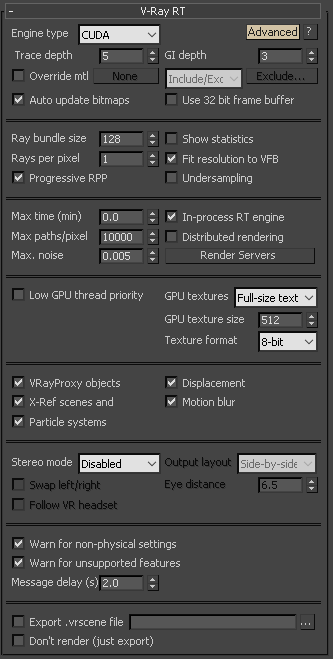
Auto update bitmaps – When enabled, V-Ray RT will try to automatically update the rendered image whenever one of the bitmaps used in the scene is changed on the disk.
Use 32 bit frame buffer – When enabled, V-Ray RT will attempt to create a floating-point 32-bit frame buffer which contains HDR information.
Ray bundle size – Controls the number of rays that are sent to the V-Ray RT render servers for processing. When using distributed rendering, smaller sizes cause more frequent client/server communication with smaller network packets, thus decreasing the speed of the renderer but increasing the interactivity. Conversely, larger sizes increase the speed of the renderer but decrease interactivity. Note that this number is not the exact amount of rays, but is proportional to it. It is not recommended to increase this value beyond 512.
Undersampling – When enabled, V-Ray RT starts rendering the image at a lower resolution in order to speed up the initial preview. Later, the image is rendered at its final resolution.
Rays per pixel – The number of rays that are traced for each pixel during one image pass. The greater the value, the smoother the picture from the very beginning of the rendering with GI, but interactivity might be significantly diminished. Increasing this value also reduces the amount of data transferred from the render servers back to the client machine.
Lock render buffer – Locks the render buffer so no further changes to the scene are reflected in the rendering window (however, V-Ray RT continues to refine the image). It should be noted that before V-Ray interactive renderer is started, this option is grayed out. If this option is enabled during rendering, it is grayed out again, making it impossible to restore interactivity once the buffer is locked. To restore interactivity, restart the rendering.
Progressive RPP – When enabled, V-Ray RT starts rendering the image with a lower Rays per pixel value and then progressively increases it. This speeds up the initial preview of the image.
In-process RT engine – When enabled, the actual rendering of the image happens inside the 3ds Max process. This speeds up the initial scene translation phase and improves the interactivity of ActiveShade rendering. When disabled, a separate V-Ray standalone render server is launched in DR mode to perform the actual rendering. This option might need to be disabled if V-Ray RT cannot find suitable GPUs for rendering with the CUDA or OpenCL engines. An example is when there are both an AMD and an NVIDIA GPU installed in the machine, and the AMD GPU is used for handling the user interface and 3ds Max viewports whereas the NVIDIA GPU is only used for rendering.
VRayProxy objects – When enabled, V-Ray proxy objects are rendered by the RT engine.
Displacement – When enabled, the RT engine will display render-time displacement.
X-Ref scenes and containers – When enabled, the RT engine will also display X-Ref scenes and containers.
Motion blur – When enabled, the RT engine will respect the motion blur settings of the production renderer or the physical camera, if one is used. Motion blur is supported both by the CPU and GPU engines.
Particle systems – When enabled, the RT engine will display particle systems.
Swap left/right – Swaps the left and right eye images.
Eye distance – The distance between the two virtual stereo cameras, in world units. The cameras are always focused on the camera target for the current view.
Note: By default, the focus type is shear, where each eye's view is sheared along the Z axis so that the two frustums converge at the fusion distance. The internal parameter for changing the focus type for this display to another type (such as rotate or parallel) is accessible only through MaxScript.
Warn for non-physical settings – When enabled, the RT engine will display warnings for non-physical settings (i.e. GI multipliers different from 1.0, invisible lights, etc).
Warn for unsupported features – When enabled, the RT engine will display warnings about features of the production renderer that cannot be represented properly in the current RT engine (CPU or GPU).
Message delay (s) – The number of seconds that information messages and warnings stay on the screen. Set to 0 to disable information messages.
Export .vrscene – If enabled and the full file path, name, and extension are set, the 3ds Max scene is exported to the specified .vrscene file when the V-Ray interactive renderer is started. Note: .vrscene files can also be exported directly from MaxScript using the vrayRTExportScene global function, and also from a viewport using the .vrscene export command in the Max Quad menu (accessed by right-mouse clicking).
Don't render (just export) – Allows the scene to be only exported without being rendered. The ActiveShade session will be closed as soon as the .vrscene file is created. Note: Currently the scene is exported only for the current frame, without animation. Animation can be exported using the settings in the .vrscene export command from the Max Quad menu.
V-Ray RT GPU Render Devices Select
This rollout is shown whenever the V-Ray RT engine type is set to OpenCL or CUDA to specify which GPU devices to use for in-process rendering. It is equivalent to the external utility Select OpenCL devices for V-Ray RT GPU that is included with V-Ray (ocldeviceselect.exe) but allows the devices to be changed without restarting 3ds Max.
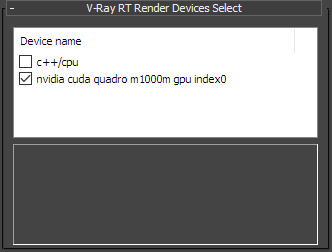
Selecting specific devices to render with can help if you have multiple GPUs and you want to leave one of them free for working on the user interface or you may want to combine your CPU and GPU together for Hybrid Rendering.
Notes
-
The ActiveShade state of a viewport is saved with the 3ds Max scene but V-Ray RT will not automatically start in the viewport when the scene is loaded.
-
If the Show Safe Frame option is enabled for the viewport, the rendering is restricted inside the safe frame.