Input Rollout
This page provides information on the Input Rollout.
Page Contents
Overview
The Input rollout is part of the Volumetric Grid Parameters and is located on the Modify panel. It has controls for multiple frame input, timing of frames, and blending/smoothing of frames for the VRayVolumeGrid.
UI Path: ||Select V-Ray Volume Grid|| > Modify panel > Input rollout
Input
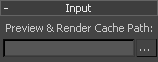
Preview & Render Cache Path – Specifies the cache file name in one of the three volumetric formats that VRayVolumeGrid supports (OpenVDB, Field3D, PhoenixFD). If the file was specified when the VRayVolumeGrid object was created, the filename appears here. For a sequence of frames, the file name can contain format specifiers to describe a sequence of files. Environment variables can be used as well, which is explained in the Using Environment Variables with Cache Paths section below. VRayVolumeGrid supports multiple format specifiers:
<frame0n>, where n is an integer specifying the number of digits, and the optional 0 specifies padding with zeroes. For example, if you enter cache_<frame04>.vdb as the file name, this will be expanded to cache_0000.vdb for frame 0, cache_0001.vdb for frame 1, and so on. The same logic is used for VRayMesh.
# symbols will be replaced with the current frame number. Multiple symbols can be used to specify the number of digits in the file name. For example cache_###.vdb will be expanded to cache_001.vdb for frame 1.
The form %xd is a deprecated form that can no longer be entered, but will work with older .vrscenes that already use this format. The form will be resolved to the current Maya frame. The x, when present, specifies the minimum number of symbols for the frame number. For example, if the current frame is 9:
%d will resolve to "9"
%3d will resolve to "··9"
%03d will resolve to "009"
Click the ... button next to the Cache Path to open a menu with the following options:
Browse – Opens a dialog for choosing one of several cache file types. Phoenix FD can import *.f3d and *.vdb files from other fluid simulator software products.
Phoenix FD *.aur
Field3D *.f3d
OpenVDB *.vdb
Show File Name... – Displays the full cache file path for the current frame.
3rd Party Channel Mappings... – This option is available when a .f3d or .vdb cache is loaded. It launches the Channel Mappings dialog for mapping 3rd party cache channels. See the Channel Mappings section below for more information.On the Left are the Phoenix FD channels, and on the Right, the fields found in the VDB file.
For example, the equivalent of Houdini's Density field is the Phoenix FD Smoke channel.
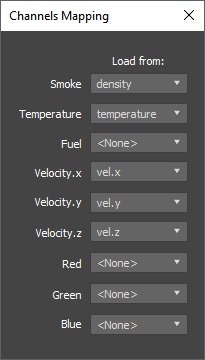
Help – Launches the Volumetric Grid Input help documentation in the web browser.
V-Ray is tightly integrated with Phoenix FD and its native .aur format thus the default rendering settings may be less than ideal for 3-rd party cache files.
When loading VDB files generated by other software packages, you are given the option to choose a preset. The presets will modify the orientation of the cache files depending on the coordinate system of the source application (Y-up versus Z-up) by Enabling / Disabling the Flip Up Axis option.
Reasonable default values for the shading and rendering parameters will also be provided. You can further edit the parameters in the Rendering rollout to achieve the desired appearance of your simulation.

Time Bend Controls
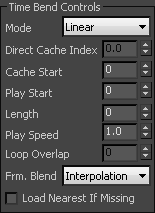
Mode – Used to control how VRayVolumeGrid will obtain the cache frame that has to be rendered at a given time. Note that the frame is not always an integer. In this case interpolation is used to construct a temporary grid in RAM.
Linear – The default mode where the input sequence is controlled by an optional Cache Start offset and Play Speed.
Cache Index – A direct frame index can be specified and eventually animated.
Loop – A piece of the sequence is looped. In this mode, the Cache Start parameter specifies where the beginning of the looped sequence is, the Length parameter specifies the length of the loop, and the number of overlapping frames is specified by Loop Overlap.
Direct Cache Index – Specifies the input frame number in Cache Index mode.
Cache Start – An offset that specifies which cache file from the sequence will be placed on the timeline at the frame specified by the Play Start parameter.
Play Start – A frame offset that specifies the timeline frame that the starting cache will be placed on.
Length – Specifies the duration in timeline frames. In Linear mode, when this parameter is larger than 0, the sequence length is limited to its value. In Loop mode, this parameter specifies the loop length.
Play Speed – A multiplier for the playback speed. A value of 1 means that each timeline frame corresponds exactly to one cache file index. If the play speed is not exactly 1.0, frames will be blended with the method specified by the Frame Blending parameter.
Loop Overlap – In Loop mode, this value specifies the number of timeline frames after the loop's end that will be blended with the loop's beginning to create a smooth transition.
Frm. Blend – Frame blending method. When the Play Speed value is not 1.0, or if a Loop Overlap greater than 0 has been specified in Loop mode, a timeline frame must be constructed from two cache files by blending between them. There are two different methods for blending between cache files:
Interpolation – Simple linear interpolation suitable for slow simulations.
Velocity – Velocity-based interpolation, which requires a Velocity channel.
Load Nearest If Missing – When enabled, if there is no cache file at the required frame, the nearest cache is found and loaded. This is useful when working with a simulation that ends with a sequence of static frames (for example, still liquid or freezing fire) because it removes the need to render multiple identical frames after the motion has stopped.
Content Smoothing
This section controls the smoothing filter that can be applied over the input channels. In order to reduce the smoothing controls, the UI has controls for one channel only, and a combo box that specifies which channel is currently selected in the UI.
Note: Using content smoothing can slow down the user interface. It is recommended that content smoothing be turned off (Smooth this channel disabled) during the design process and enabled only for rendering.
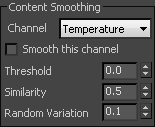
Channel – Controls which channel is loaded in the UI. This does not affect the rendering.
Smooth this channel – When enabled, the channel will be filtered.
Threshold – The smoothing filter uses edge detection to determine where it should be applied. The Threshold value sets the value of the edge detector above which smoothing is applied.
Similarity – The smoothing itself is an average of the content of certain cells. This parameter controls the second filtering criterion. It determines the cells which will be used in the averaging. Only the neighboring cells with similarity above this value are used to calculate the average.
Random Variation – Introduces noise in the channel before filtering is applied.
Channels Mapping
Different applications use different channels and might have different names for them. When loading f3d/vdb files, Phoenix tries to automatically make the conversion to the supported channels. If a channel is not mapped by default, a channel can be manually set from the dropdown menu. It can be accessed from the Cache Path menu when a 3rd party cache is loaded (e.g. .f3d or .vdb files).
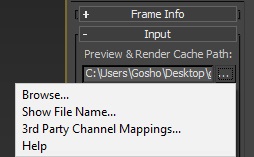
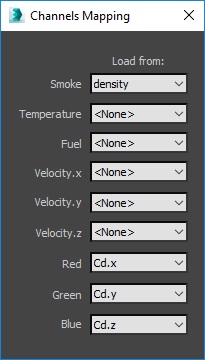
All mappings are kept in a single string parameter, accessible by the name "usrchmap". An example mapping string is:
2,density;10,fuel;1,temperature;4,vel.x;5,vel.y;6 ,vel.z;
The string is composed of pairs of a Phoenix channel index and a string channel name. Phoenix supports the following channels with the respective indices:
Smoke - 2
Temperature - 1
Fuel - 10
Velocity.x - 4
Velocity.y - 5
Velocity.z - 6
Red - 7
Green - 8
Blue - 9
Using Environment Variables with Cache Paths
There are path environment variables in every OS, and they can be used with the Volume Grid cache file paths.
For example, to access environment variables in Windows 10 and Windows 8, follow these steps:
-
In Search, search for and then select: System (Control Panel).
-
Click the Advanced system settings link.
-
Click the Environment Variables... button.
-
In the System variables section, using Edit System Variable (or New System Variable) window, specify the value of the PATH environment variable.
Using this, you can create a path (variable), give it a name, and use it for cache files with the Volume Grid.
For example, the path D:\PhoenixFD\Cache can be given the environment variable name "Cache". In the Volume Grid Input rollout, you can specify the Input Path as the following:
$env(Cache)\cache_name###.aur
This will load the cache files in D:\PhoenixFD\Cache.
Note that in order to reference environment variables, the following pattern must be used:
$env(<variable_name>)